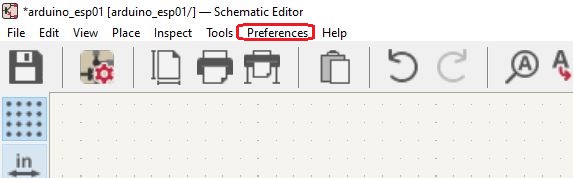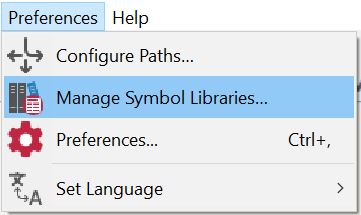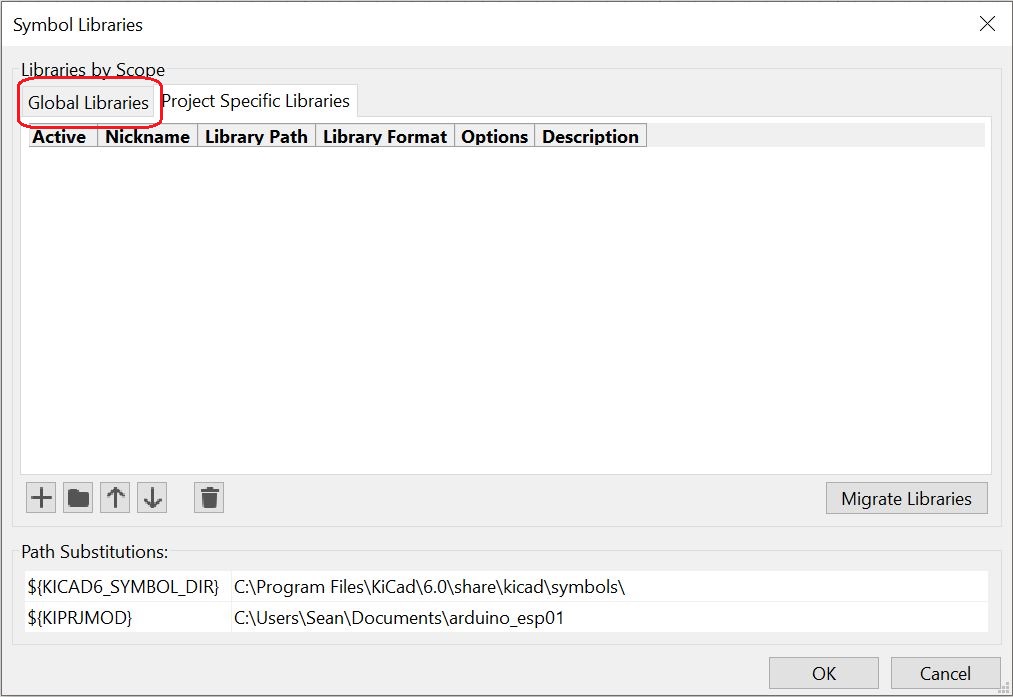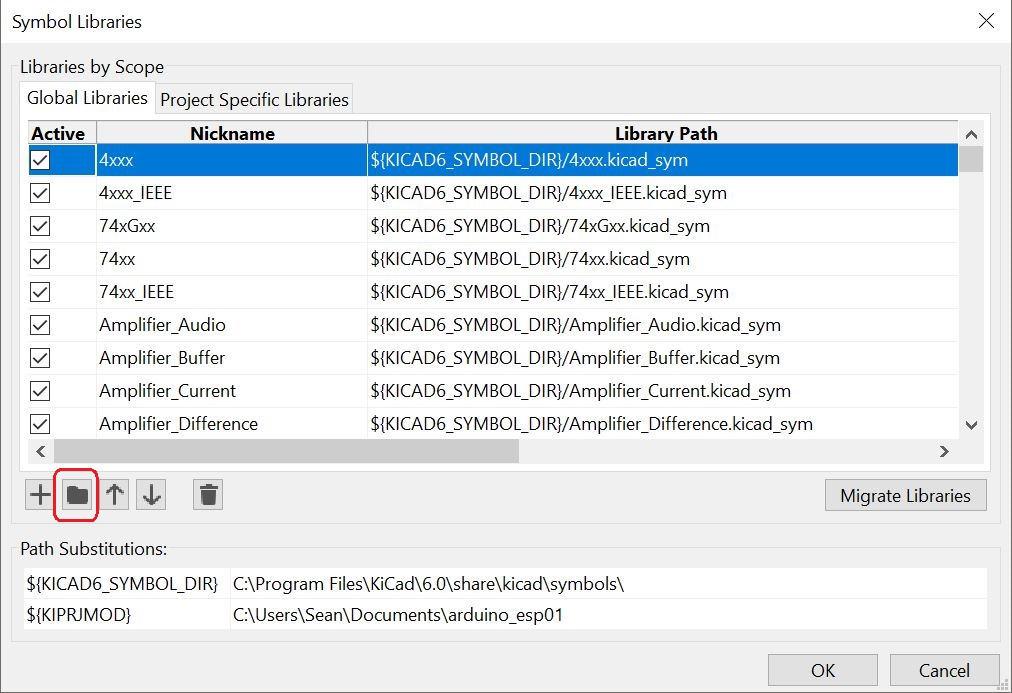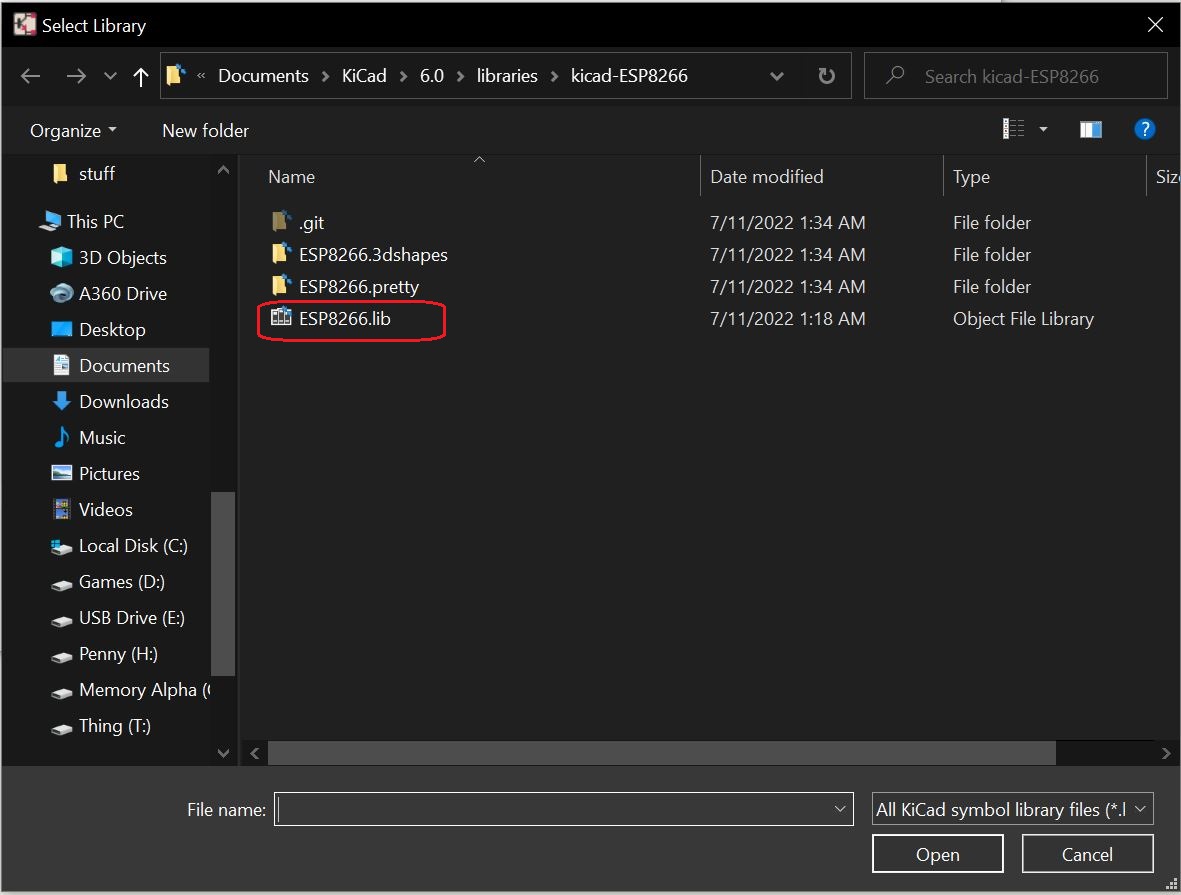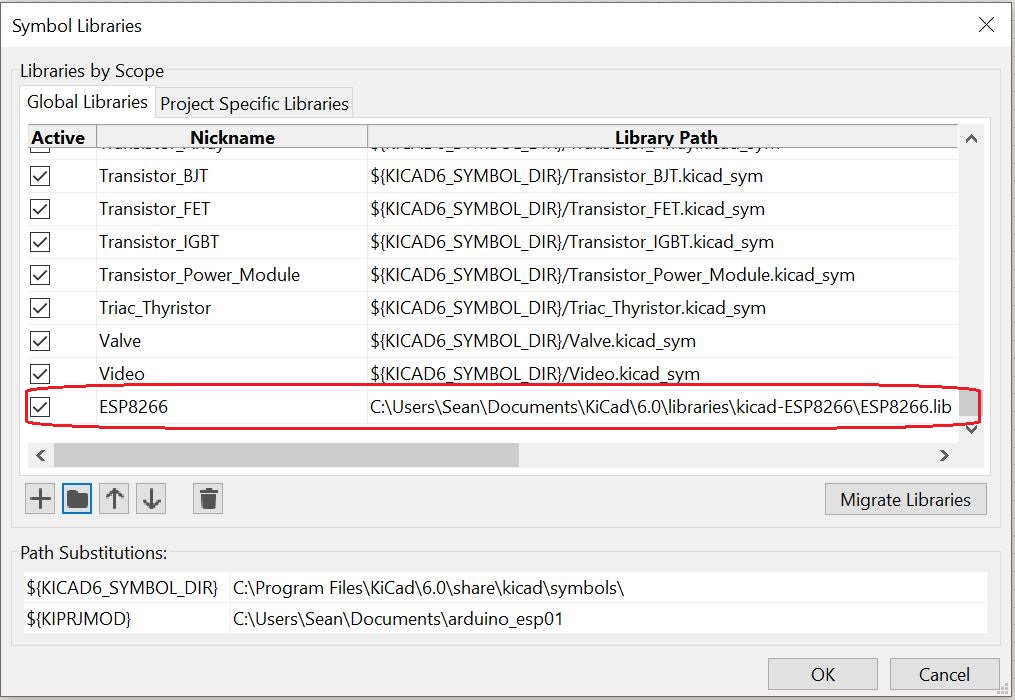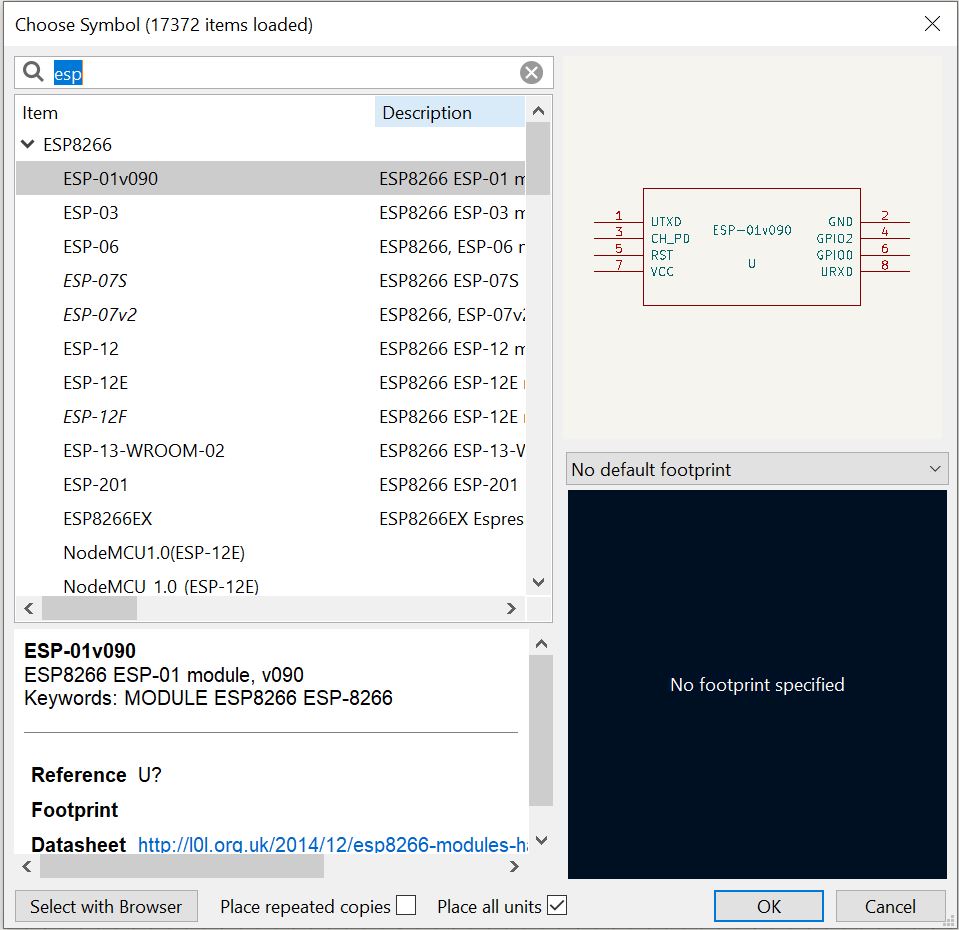Using a Custom Library In KiCad in Windows
Written on July 11th, 2022 by Sean Webster
My dog’s first birthday was this July 4th. Happy Birthday Nimbus! (See header picture of him enjoy a cake made for dogs)
Having Learned of KiCad recently, and with my alma matter killing student emails for alumni, I felt it was time to move away from EagleCAD. The KiCAD UI is intimidating, opening it up for the first time.
I couldn’t find these instructions quickly enough, so hopefully search engine web scraping is powerful enough to save other people 40 or so minutes it took me to figure this out.
These instructions may work for linux
Using a Custom Library
KiCad by default saves user files to C:\Users\[your name]\Documents\KiCad\6.0, or similar I’ve Created a folder libraries in said directory, and put my libraries in it, I’m using jdunmire’s ESP8266 library
Select the preferences in the top bar
Select Manage Symbol Libraries
Then Global Libraries tab
Then the Folder Icon(Add existing library from file)
Then locate the .lib file for the library you want to add and click ok
Hopefully, Sucess!
Very Cool
Now… back to actually trying to get work done on projects…